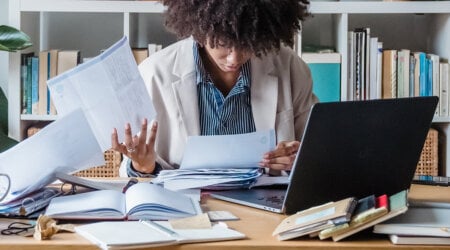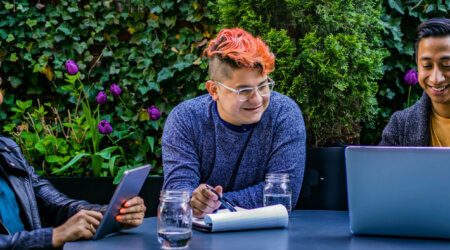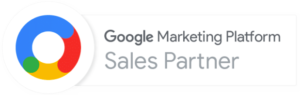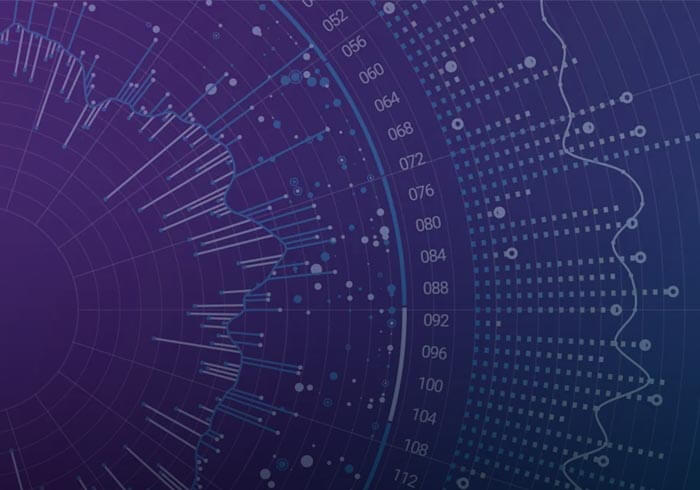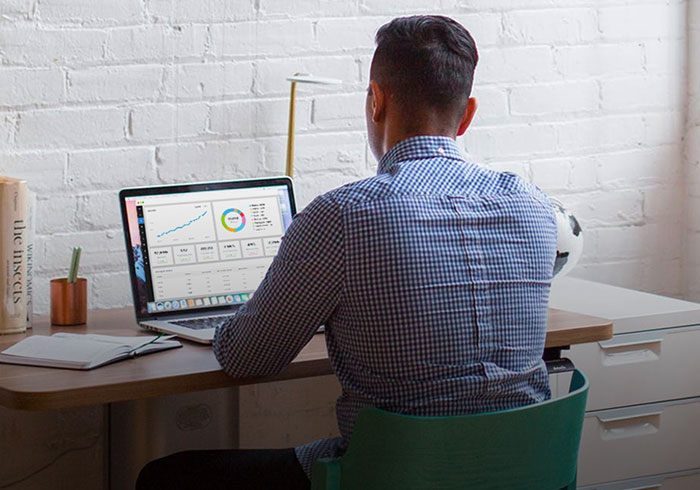Analytics Blog
Campaign Tracking in Google Analytics
 When you send out your monthly newsletter, how do you measure the performance of your campaign in Google Analytics? When you advertise in a magazine or air a television commercial that directs viewers to your website, how do you measure conversion of those visitors? When you engage users through your social media channels and promote your website, are you able to measure conversion of Twitter versus Facebook?
When you send out your monthly newsletter, how do you measure the performance of your campaign in Google Analytics? When you advertise in a magazine or air a television commercial that directs viewers to your website, how do you measure conversion of those visitors? When you engage users through your social media channels and promote your website, are you able to measure conversion of Twitter versus Facebook?
If you are not assigning visitors from these sources to campaigns in Google Analytics, then you will not be able to properly segment. Without proper segmentation, it will be difficult to make actionable insights.
Campaign Tags
The campaign tags in Google Analytics are query-string driven. By appending specific values on the end of a URL on the initial page that is visited, that visit is attributed to the campaign parameters you’ve setup.
For example, instead of linking to http://www.mywebsite.com/my-web-page.html, you would link to something like http://www.mywebsite.com/my-web-page.html?utm_source=provider-name&utm_medium=email&utm_campaign=newsletter-12-21-10. Notice the bold part? That is what we added to the end of the URL. When a user clicks this link, Google Analytics records this data as the traffic source. There are a few other parameters that you can use with campaign tagging (discussed below). The ones referenced above are the required fields.
You can use Google’s URL Builder to easily generate your own link. You’ll find a total of 5 parameters that you can use:
- Campaign Source (utm_source): This is the source bucket that you’d like to identify users as coming from. We often use the newsletter service name, such as Mailchimp.
- Campaign Medium (utm_medium): This is the medium by which the campaign was delivered, such as email or radio, etc.
- Campaign Term (utm_term): This optional field is used to specify the keyword that was used to display the campaign.
- Campaign Content (utm_content): This optional field is used to differentiate the specific link or entry point method that brought the user to your site. This could be a specific link’s title or can be used for A/B testing.
- Campaign Name (utm_campaign): This is the name of your campaign or promotional effort.
It is important to be consistent in your usage of how you structure your campaign tags. Be sure to keep an excel spreadsheet with your campaign tag structure. It makes creating new campaign tags so much easier!
Online Campaign Tracking
Using campaign tagging in Google Analytics opens a new door into the analysis of campaign performance. Let’s look at a common use case — newsletters. Your newsletter provider may already provide an easy method to automatically tag all of your links with campaign tags. Our favorite, MailChimp, provides this along with many other cool features (such as list segmentation, Google Analytics data mashup, and more). If you aren’t as lucky to be using an email newsletter provider that automates tagging, you’ll want to manually tag each link in the email with campaign tags. Once tagged, you can easily view ecommerce conversion rates and revenue, goal conversion rates, bounce rates and more within Google Analytics.
There are many creative uses for campaign tagging. For example, one of our clients has an ecommerce site that allows visitors to be notified when a product is back in stock. The email that gets sent out to the visitor, when it is back in stock, has campaign tags appended. We can then go into Google Analytics and view the ecommerce conversion rate for users that arrived to the site via this back in stock notification email. Once we know what the performance is, we can then work to enhance the email communication and drive better conversion rates.

Social Media Campaign Tracking
If you send out a link on Twitter and a user, who uses a Twitter client (any non-web browser client), clicks on your link, they will typically show up as a direct visit. This is because they do not have a referring source. They are not coming from another website. The same is true for users that use Outlook as an email client or the Facebook application on the iPhone. You can overcome this by using campaign tagging on your URLs — you can even do this with shortened URLs such as bit.ly, prior shortening them. You’ll end up with the shortened URL, but when the user clicks the link, they are redirected to your landing page, with the campaign tags appended to the URL.
Offline Campaign Tracking
An often overlooked channel of campaign tracking is offline campaigns. If you stick your website’s URL up on a huge billboard along side the freeway or in a magazine, you obviously don’t want to put an incredibly long URL with utm_source parameters in it. By using a server-side redirect, you can redirect users that go to http://mywebsite.com/freeshirt to http://www.mywebsite.com/freeshirt.html?utm_source=billboard-name&utm_medium=billboard&utm_campaign=free-shirt-promo. You can use this method for radio, magazines, newspapers, etc.

The Data
When you view your analytics data, you’ll see all visitors that clicked a tagged link under the ‘Traffic Sources > Campaigns’ report. Note that this report also includes your paid AdWords campaigns. If you have goals or ecommerce configured for your profile, you can select the appropriate tab of the report to view revenue, conversion rates, and more.
When you view the ‘Traffic Sources Overview’ report, campaign visitors show up under ‘Other’.

By creating an advanced segment in Google Analytics that matches a specific campaign name or source, you can then apply that segment to a variety of reports to analyze conversion rates, engagement and more quite easily.
You’ll be glad that you took the time to tag your URLs!