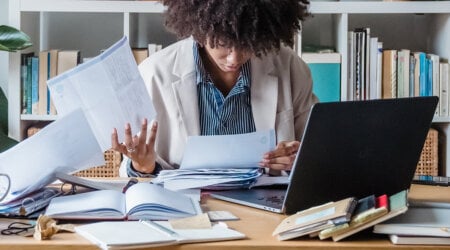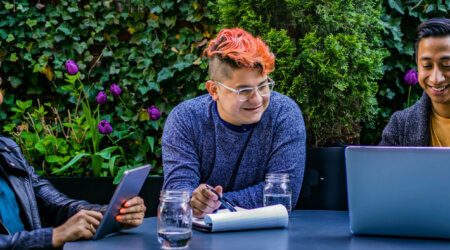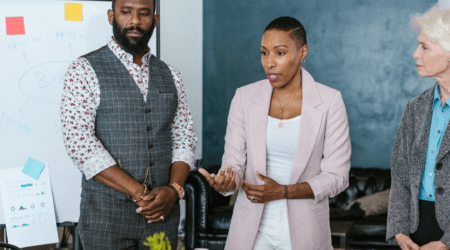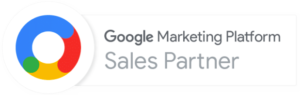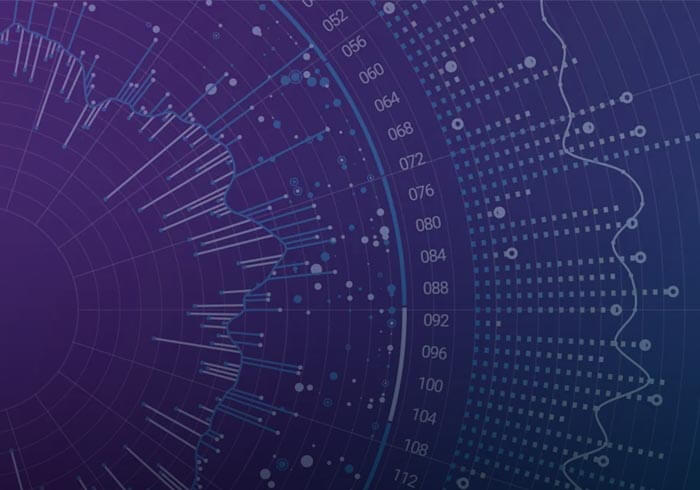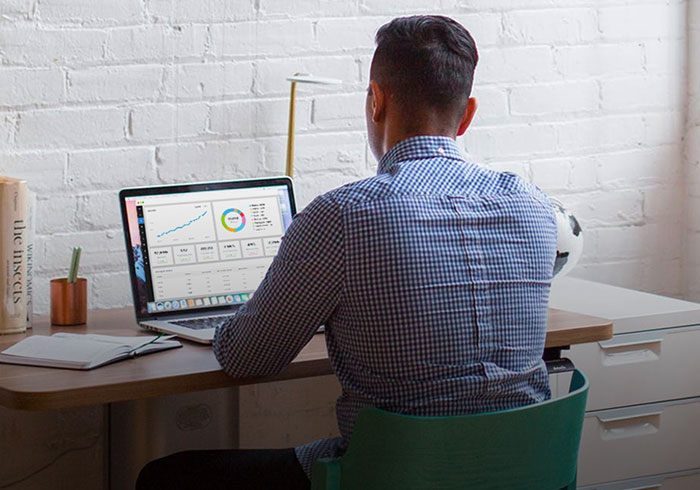Analytics Blog

How to Integrate Adobe Test&Target with SiteCatalyst & Google Analytics
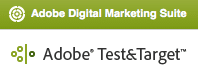 Adobe Test and Target is a robust website optimization tool. The Test&Target product allows you to design tests and create audience segments to target content. Test & Target provides its own reporting interface to analyze the results of a test.
Adobe Test and Target is a robust website optimization tool. The Test&Target product allows you to design tests and create audience segments to target content. Test & Target provides its own reporting interface to analyze the results of a test.
This is great, but you might want to analyze the performance of a test in your web analytics tool. When you have the test variation/identification data in your web analytics tool, your analysis is more flexible and less dependent on the limited data set contained in Test&Target.
Note: You should be aware that T&T does calculate conversions and visits differently than your web analytics tool, so don’t be alarmed. For example, once a visitor converts, then a returning visitor will count as a new visitor in T&T reports but they won’t in your web analytics tool.
If you are familiar with Adobe Test & Target as well as SiteCatalyst, you may be saying to yourself right now that Adobe already provides an integration with the two products; all you have to do is ask and they’ll give you a plugin and code snippet. This is true and this works great if you place your SiteCatalyst code at the bottom of the html source.
More often than not though, we prefer to implement the SiteCatalyst code up near the top of the <body> tag of the html source (to increase accuracy). We’ll be showing you a solution for this issue. You will also be able to use this same technique to integrate Test&Target with Google Analytics; we’ll be showing you both integrations.
Create a Plugin in Adobe Test&Target
Whether you use Adobe SiteCatalyst, Google Analytics, or another web analytics tool, you’ll first want to create a plugin in Test and Target.
Create an HTML Offer
- Login to Adobe Test & Target as an administrator
- Add a new HTML Offer (Offers > Create > HTML Offer)
- Configure and paste in the JavaScript code (with the <script> tags intact). You’ll want to remove the Google Analytics code or SiteCatalyst code if it doesn’t apply to you. Additionally, for each, be sure to customize either the eVar number or custom variable slot so that it works with your implementation.
Here’s the script:
[code lang="js"]
<script type="text/javascript">
try {
if (typeof(s_tnt) == 'undefined') {
var s_tnt = '';
}
s_tnt += '${campaign.id}:${campaign.recipe.id}:${campaign.recipe.trafficType},';
var sCampaignName = '${campaign.name}';
var sRecipeName = '${campaign.recipe.name}';
if (sCampaignName.length > 0 && sRecipeName.length > 0) {
//remove the next two lines if you don't use GA
_gaq.push(['_setCustomVar',1,'TNT:' + sCampaignName,sRecipeName,1]);
_gaq.push(['_trackEvent','TnT',sCampaignName,sRecipeName,undefined,true]);
//remove this function as well as the scTrackTNT() call if you don't use SiteCatalyst
function scTrackTNT(){
var s=s_gi(s_account);
s.linkTrackVars='eVar19';
s.linkTrackEvents='None';
//variable for TNT classifications
s.eVar19 = sCampaignName + ':' + sRecipeName;
s.tl( true , 'o' , 'TnT Tracking' );
}
scTrackTNT();
}
}
catch(e){}
</script>
[/code]
See the SiteCatalyst and Google Analytics sections below to learn about what this ends up doing.
Activate the HTML Offer as a Plugin
- Go to Configuration > Plugins and add a new JavaScript plugin
- Name your plugin whatever you like
- For the ‘Serve condition’, select ‘First mbox request only’
- For the ‘JavaScript offer’, select the name of the HTML Offer that you previously added
- Select an Mbox to serve this for. IMPORTANT NOTE: You’ll have to go in and switch this to the proper mbox that contains a test whenever you want a test tracked.
- Check the box that says ‘Serve in production’
- Test it out. We like using a debugging proxy tool such as Charles Proxy to look for the tracking pixel request that is generated.

Adobe SiteCatalyst Integration
For Adobe SiteCatalyst, the script we used in Test&Target is configured to use eVar19 to capture this data. It fires an additional server call on pages where this mbox is running and fires it after the mbox loads (via custom link tracking code). The results that you see in your SiteCatalyst report will look like:

Google Analytics Integration
In Google Analytics, the script we used in Test & Target is configured to use custom variable slot #1. We use the visitor-level scope so that it persists across visits and you can tie the version of the page the visitor saw even if the conversion occurs in a different session. We fire a non-interaction event to send the custom variable data to GA (it is very important that you use the last parameter of true to make this a non-interaction event as otherwise this will impact your bounce rate).
The results that you see in your Google Analytics data can be found in the custom variable slot as well as in the event tracking reports. You can then leverage this data to create an advanced segment and analyze the performance of each variation segment.
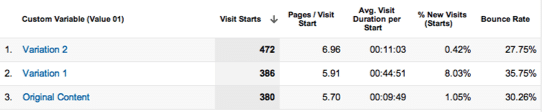
Next Steps
Once you have the Test&Target data flowing into your web analytics tool, you can then leverage the data by creating segments and applying those segments to your reports. This additional layer of data will be helpful to determine the performance of a variation against multiple conversion points and behavioral metrics that are of interest.