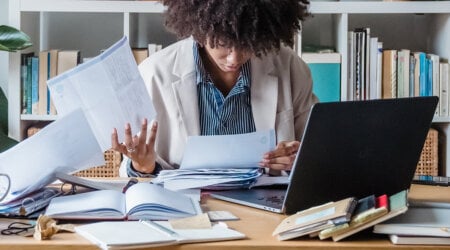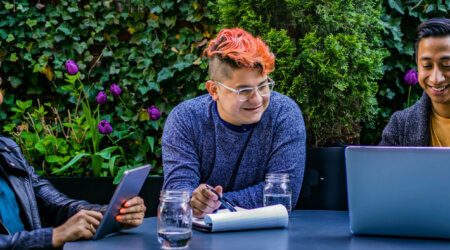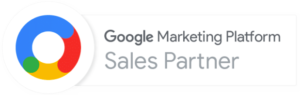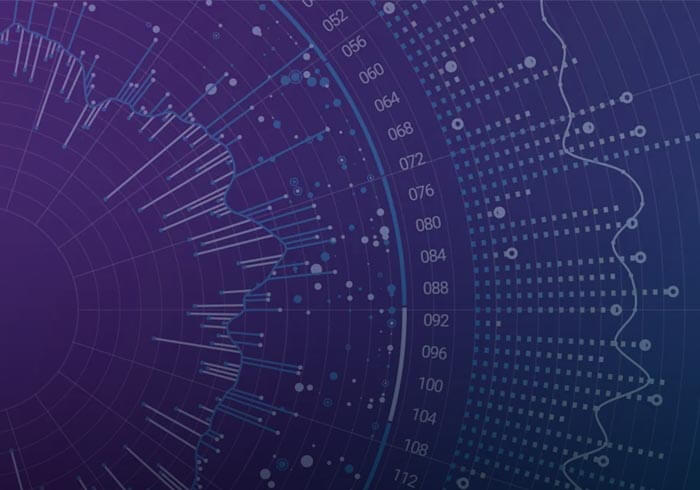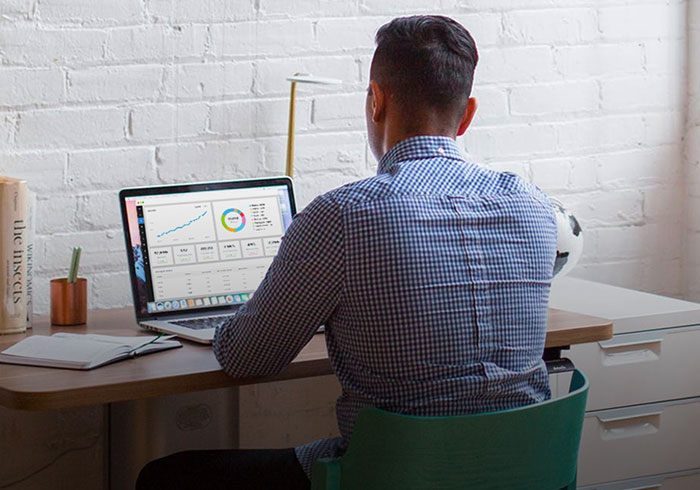Analytics Blog
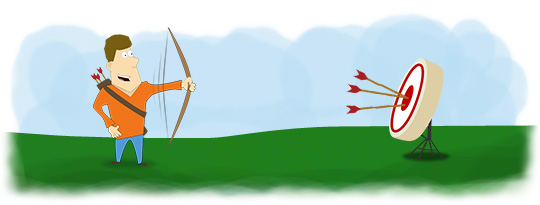
Google Analytics Remarketing Boosts Conversion!
What is Google Remarketing?
Google Remarketing is a cost effective way to broaden your reach, bring potential customers back to your site, lower your CPC and increase conversions 300-400%!
The way this works is you can access the Google Analytics data you have for these customers from their previous visits, like goal completions and pages viewed, to show them targeted ads on the Google Display Network (via Google Adwords) for the products or services you know they have already shown an interest in.
Here are some of the highly targeted Adwords campaigns you can create:
- Bring back shoppers who placed items in their cart but did not buy – select visitors who shopped specific categories before abandoning their carts
- Help close the deal for tentative comparison shoppers – setup your custom list using visitor segments, check how many visitors are on your list, and then activate a campaign on the GDN to show ads highlighting top reviews for the products they viewed/compared
- Retain customers who have made a purchase in the past – target customers who have spent more than $500 in the last 30 days and offer them a free gift with purchase
- Win new customers in your target market – narrow your list to include Northern California visitors who have watched one of your latest videos
Why Remarketing?
- 300-400% Conversion Rate Boost (compared to standard ads based on Google 2012 data)
- Lower CPA and Higher CTR
- Expand your reach and influence users to return to your website (re-engage lost customers)
- Connect with exactly the right customers using rich online insights
- Deliver targeted GDN ads based on your specific customer segments
- Reach more than two million websites on the GDN
- Google Analytics tracking code now has built-in compatibility for remarketing. This means that websites using Google Analytics will now only require one tracking code, rather than two.
How does Remarketing work?
Remarketing helps you turn unconverted visitors into new business opportunities. After a visitor visits your site and leaves, they have been added to your bucket of potential users that can be added to a targeted list. When they are visiting other sites, you can show them display ads based on the targeting that you set, which increases the likelihood that they will return to your site and perform a goal conversion.
To employ remarketing, you either select from predefined remarketing lists in Adwords or create your own customized lists in Google Analytics. Then you choose from your custom remarketing lists within Adwords and create your targeted campaigns. We will show you how to do this in detail further down in this post.
Drawbacks of Remarketing Tag
Problem: A percentage of your traffic will have tools like the AdBlock browser extension installed that will block loading of the js file from DoubleClick’s domain. This prevents you from tracking these users and could adversely impact the quality of your analytics data. This ad/tracking code blocking will typically affect up to 10% or even as much as 70% of your traffic depending on your audience.
Solution: We added tracking code detection for many small to enterprise level clients that attempts to load the dc.js, and then 1 second after the page finishes loading, we will fall back to ga.js, if dc.js has not loaded. To learn more about this fallback solution that will maintain the integrity of your Google Analytics data, check out our blog post Prevent Loss of Data with Google Analytics Remarketing Tag.
Six Remarketing Requirements
Before we show you how to setup remarketing lists, there are some important requirements that you need to be aware of prior to deploying Google Remarketing. We have included the requirements below in the order we recommend.
- Agree to the Google Analytics Terms of Service (no specific action required except abiding by the stated policies)
- Agree to the Google Analytics for Google Advertiser’s for Display Advertising policy (no specific action required except updating your privacy policy and abiding by the stated policies)
- Get Google Analytics Admin Access (only admins see the “remarketing lists” tab in the GA management UI)
- Link your Adwords account (you need to link at least one account) to your Google Analytics account
- Update your privacy policy
- Update your Google Analytics tracking code
Privacy Policy Remarketing Updates
While we recommend you read the Google Analytics Display Advertising and Remarketing Policies in full; we have attempted to save you time by distilling the updates you need to make to your privacy policy into a simple list.
- Disclose that you use Remarketing with Google Analytics to advertise online, and specify the features of Google Analytics for Display Advertisers that you use.
- Provide information to your visitors how they can opt out of Google Analytics for Display Advertisers and opt out of customized Google Display Network ads by visiting the Ads Preferences Manager.
- It is encouraged that you point your visitors to the Google Analytics Opt-out Browser Add-on.
- Follow the Google AdWords Remarketing Policy and its sensitive category restrictions.
- Disclose that third-party vendors, including Google, show your ads on sites across the Internet.
- Disclose that you and third-party vendors, including Google, use first-party cookies (such as the Google Analytics cookie) and third-party cookies (such as the DoubleClick cookie) together to inform, optimize, and serve ads based on someone’s past visits to your website.
Tracking Code Changes
In order to start collecting the appropriate data, you will need to make a minor adjustment to your current Analytics tracking code.
Find this code
ga.src = (‘https:’ == document.location.protocol ? ‘https://ssl’ : ‘http://www’) + ‘google-analytics.com/ga.js’;
Replace with this code
ga.src = (‘https:’ == document.location.protocol ? ‘https://’ : ‘http://’) + ‘stats.g.doubleclick.net/dc.js’;
This code change is compatible with the synchronous and asynchronous versions. As mentioned above, we highly recommend using our fallback remarketing code detection tracking code solution to avoid any data loss.
Where do I create Remarketing Lists?
Now, let’s dive in!
After you select your account/profile, go to the admin where you will choose the “Remarketing Lists” tab on the management screen. Click “+ New Remarketing List”

Here you will select from one of the four Remarketing types available:
- All of my site visitors
- Visitors who visited a specific page/section of my site
- All visitors who completed a specific conversion goal
- Create my own remarketing type using Visitor Segments
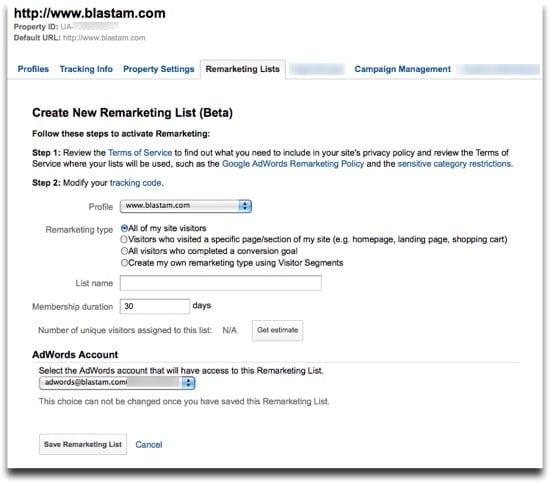
Keep in mind that your imagination is the limit for your remarketing lists. You can target users by:
- Content viewed
- Specific actions taken or not taken
- Sequential behavior taken in one session or across multiple sessions
- Traffic Sources
- Engagement (number of pages viewed or time on the site)
- Goals (any, one or multiple)
- Visitor characteristics / dimensions
Remarketing List Setup
If you have already completed the Remarketing requirements such as updating your tracking code and your privacy policy, you are ready to continue and create your remarketing lists. However, you can always start playing around with creating your lists before you complete the requirements. You just can’t launch your Adwords campaigns until all the requirements are completed.
Let’s get started with the first remarketing type example…and then we will show you the setup of the other three types.
Example #1: Lists that target all your visitors
This is the most obvious list type and only requires you to customize the list name. Keep in mind that you generally don’t want to use “All of my site visitors” since you are missing out on the ability to do more precise targeting which is where the value of Google remarketing comes in. However, if you don’t have a lot of website traffic you may be limited to this type since you need to have more than 100 visitors in your list and when you choose a specific page or action it may be less than 100. Don’t worry, we will show you how to estimate the size of your list later in this post so you can be sure your lists are usable in Adwords.

Example #2: Lists that target specific page visits
Instead, if you want to target a specific page visit, then you just click the second radio button and enter your page name as shown below. I entered our analytics consulting page “/analytics-consulting” and gave it the descriptive name of “Analytics Consulting Visitor List.” You always want to use a descriptive list name so when you have lots of lists to choose from in Adwords, your list targeting is easy to identify and remember.

Example #3: Lists that target visitors who took a certain action
Now if you want to target visitors who completed a conversion goal, then you just click the third radio button and choose the goal from the drop-down list. In this example, I chose ‘Newsletter Sign Up’ and gave the list a descriptive name of “Newsletter Subscriber Visitor List.” Keep in mind that you need to have goals setup in your profile for goals to be accessible in this drop-down.

Example #4: Lists that target visitors based on visitor segments
Finally, my favorite remarketing list type! This custom remarketing list type is based on visitor segments and offers the most power. The great news is that these visitor segments are reported across sessions. The setup of visitor segment remarketing lists requires several steps shown below. First, click the fourth radio button as shown below and then click “+ Add new filter.”

Next, click “Sequence Filter” on the top right

Then setup your Filter by selecting a goal start for your ‘include’ and choose ‘Greater than’ zero. Then click “Add ‘and’ statement.” Use a goal completion (this does require that you already have goals setup in your Google Analytics) and set it to ‘exclude’ with a ‘Greater than’ zero setting.
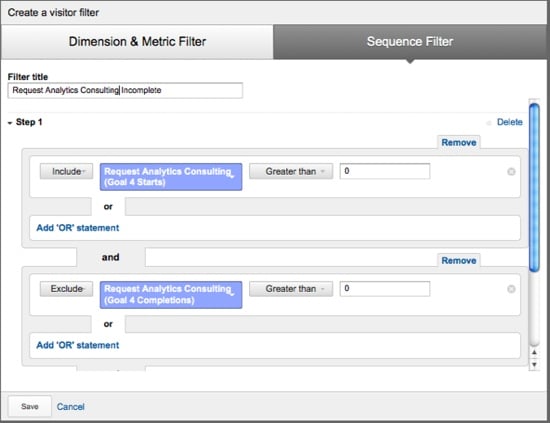
Then hit ‘Save’ and you will see this confirmation screen.
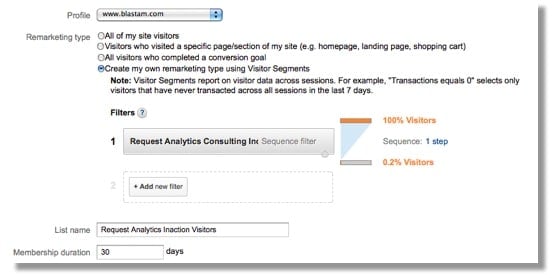
Estimating Remarketing List Sizes
Now you can tweak the list membership duration from the default 30 days to the maximum of 180 days or the minimum of 1 day. You can keep changing the days value and clicking “Get Estimate” to calculate your list size and ensure you have over 100 unique visitors in your list, which is the minimum to use it in Google Adwords.

Select the Adwords account that will have access to your newly created Remarketing list. Keep in mind that once you save your remarketing list you cannot change the Adwords account that is associated with the list.

Finally, you can see your new Remarketing List under the “Remarketing Lists” tab in the Google Analytics management interface.

Accessing your Remarketing Lists from AdWords
Create a New Display Campaign
Click “+ New Campaign” for “Display Network Only” as shown below.

Name your campaign
Create a descriptive campaign name. We recommend adding “- remarketing” on the end of your campaign name so it is easy to identify your remarketing based campaigns. Choose the radio button for “Remarketing”
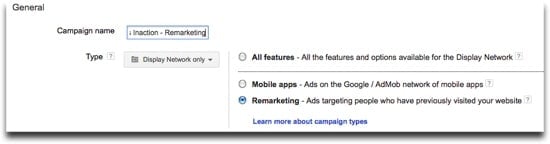
Choose your Remarketing List
Click the radio button for “Interests & Remarketing” and select the “Remarketing Lists” tab. Then, you will be able to choose your Google Analytics Remarketing List to target in the ad group creation screen. Click “>>” to add the list to your Selected audiences:
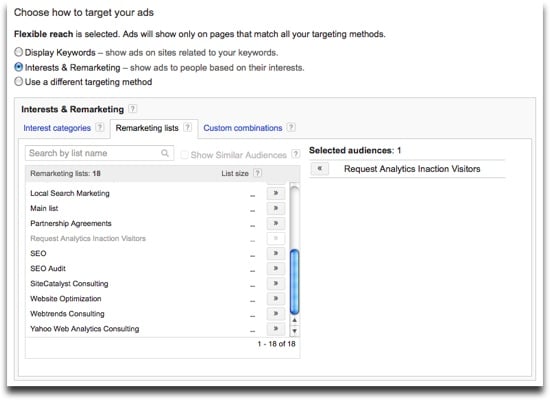
How to exclude people from a list
If you want to remove people from a list, you need to exclude them using “custom combination” lists in Adwords. Access the “Custom Combinations” tab (shown in the screenshot above) and follow these instructions;
- Create two Remarketing lists in Analytics (List A – “People who have purchased at least $50” and List A – “People who have purchased more than $500)
- Create a “Custom Combination” in Adwords. Under “Users included or interested in” select “any of these audiences (OR)” from List A, and select “none of these audiences” from List B)
Create your ad(s)
Use the Adwords ‘Display ad builder’ under the Ad tab (shown below), or upload an image, text or video ad that you or a creative resource has created for you.
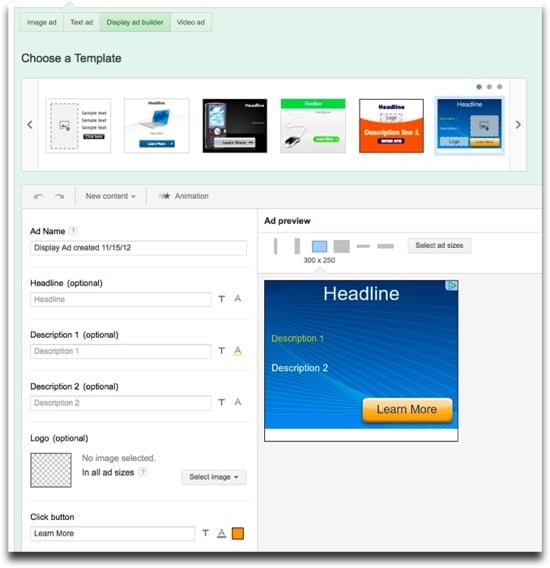
After you create or upload your ad, you can see the performance data for your new remarketing campaign under ‘Display Network > Interests & Remarketing’ (as shown below).

Now, you have the full scoop on how to setup Google Remarketing! You should be able to setup your targeted display ad campaigns within 30 minutes and start driving leads and/or sales at a lower CPC.
Any questions, let us know below! Please share, like and +1 if you enjoyed this post. Still hungry for more info? Check out these additional Google Analytics Remarketing resources: