Adobe Launch Extension: Product Strings

Freedom to Access All of Your Product Information
This extension provides a user-friendly interface that allows people to create Adobe Analytics Product Strings without code and have the option to make them as Data Elements. It offers robust product string tag management capabilities like easy updates, multi-purpose use cases, data layer compatibility, and Adobe Analytics integration test.
Instructions for Implementation of the Product String
Product String List: this is where you land when you configure the extension.
On this page you can create new product string configurations as well as see all those previously built. You will typically build one configuration per use case for sending a properly built product string to Adobe. Some example use cases are: product details, add to cart, checkout, and order confirmation.

Click the Create button to create a new configuration for each additional use case. This will allow you to select the settings and variables you want sent with each Analytics call.

You can also click the Analytics API button to connect your Adobe Analytics report suite to the extension. This will allow you to search for variables by the user-friendly name that your company set up in Adobe Analytics.
Product String Config: this is where you create a new configuration.
On this page you will name your new product string configuration. This is a friendly name and only serves to describe what this product string configuration is for.
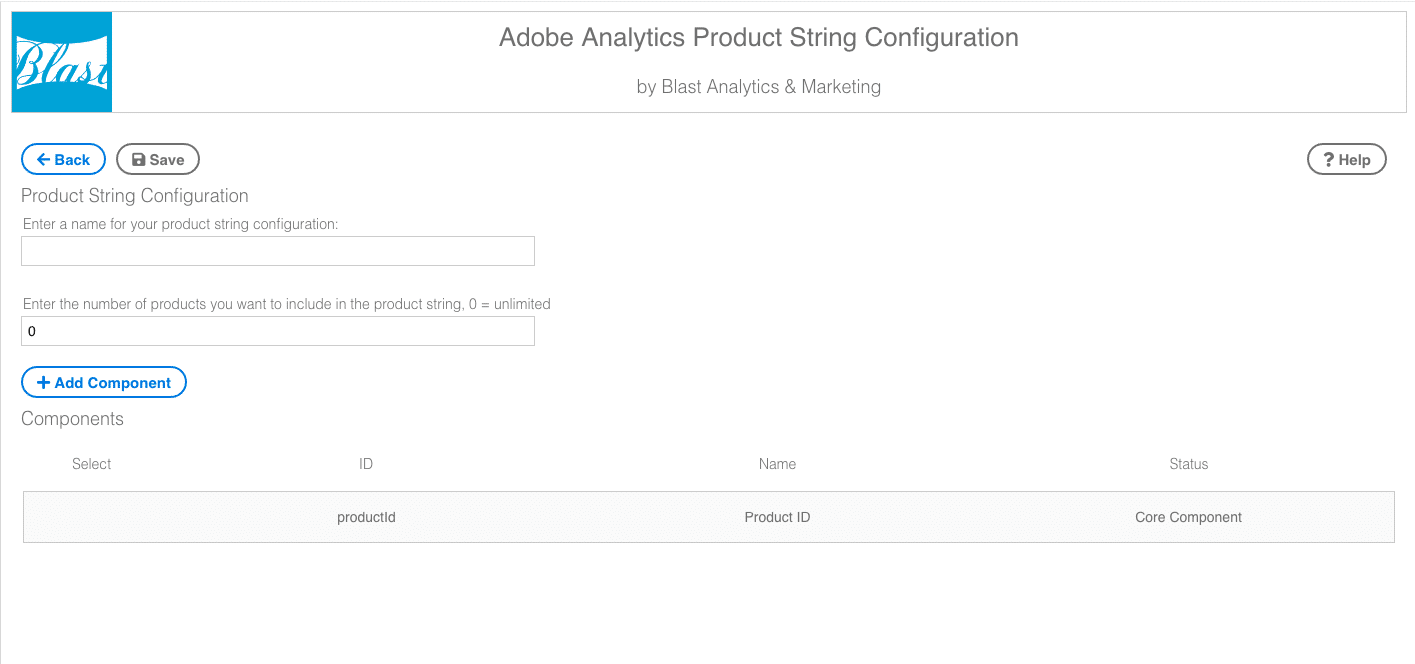
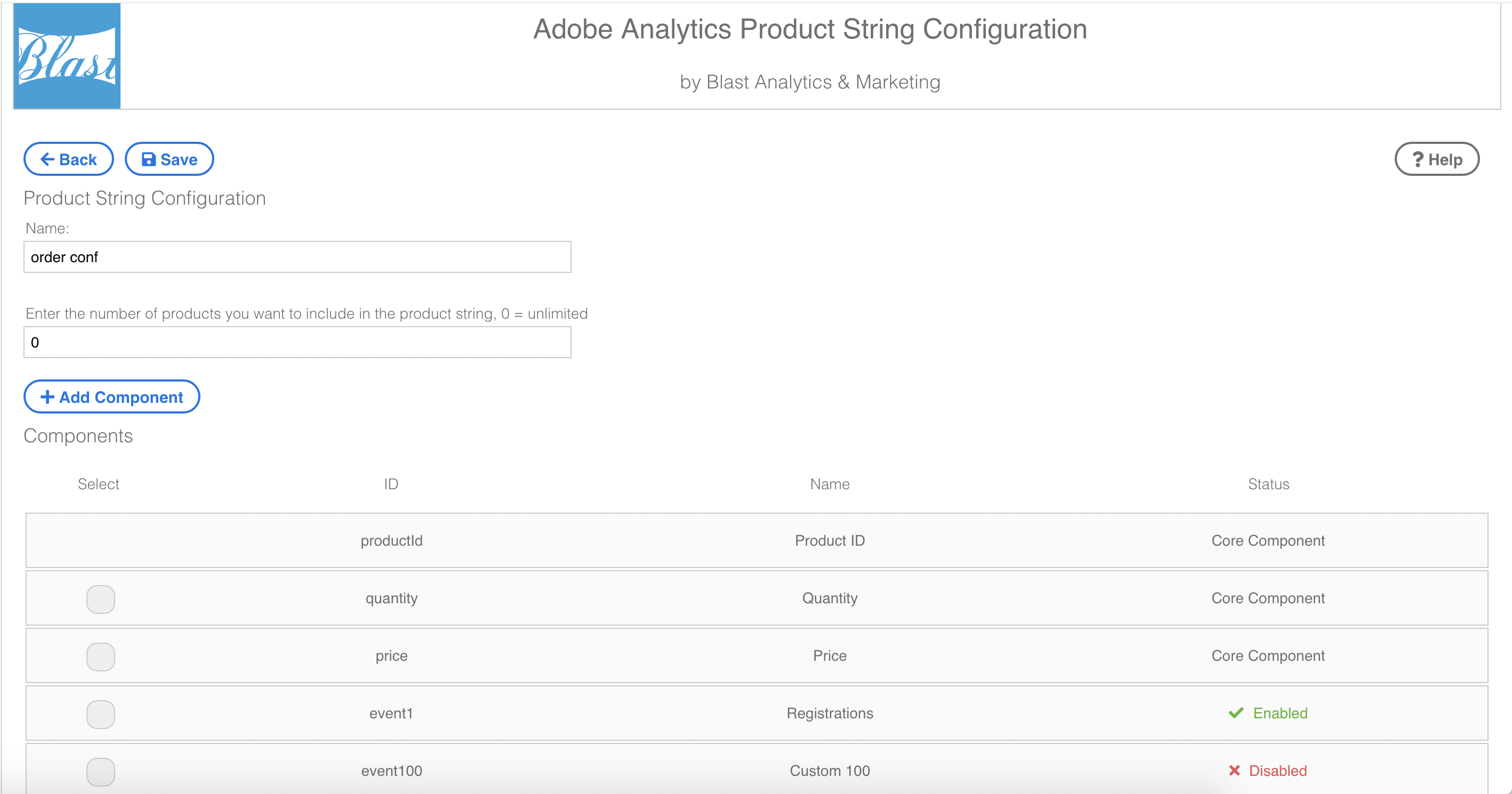
Enter the number of products that you want to allow in this use case. If it is for a product details page, then you will probably set this to 1. If it is for an order confirmation page then you should use 0.
Next, click the Add Component button to add additional variables that you would like to be set in this use case. Use the text box on the resulting window to search for any merchandising eVars or events in Adobe Analytics. (Note: if you have connected to the API then you can also search for the friendly name of the variables created in Adobe Analytics.)

Finally, click the Save button that appears after all required information is entered.
(Note: you will be able to use these configurations when building Data Elements. You will select this extension from the dropdown, then select the Product String Data Element Type, and finally select the configuration that applies to the new data element that you are building.)


Analytics API: this is where you enter your analytics API details.
Here you can enter your web services credentials found in the settings of your Adobe Analytics user account.

To get this info, log into Adobe Analytics and hover over Admin in the navigation bar and click Analytics Users & Assets. Find your username and click into it. On the resulting page you should see your Web Service Credentials (if you have been granted access to this tool). If you do not see it then you need to contact your administrator to give your account access. Copy and paste the User Name and Shared Secret into the extension text boxes.
Click the Connect button and after a moment you will be presented with a list of report suites related to your user. Select the report suite to connect to and click Save.
Now the actual variable names from your selected report suite will show up in the search when adding new components in the product string configuration builder.
Data Element List: this is where you land when you create a new data element and need to select a configuration to use.
Here you will select the product string configuration that applies to the data element you would like to build. If you are building the product string for the product details page then you will most likely select a different configuration than if you were creating a data element for the order confirmation page.

Click the name of the configuration you would like to use and this will load a page to further configure this new data element.
Data Element Config: this is where you land once you select a configuration and are asked to enter data layer references.
The Data Element Configuration page will allow you to point to the actual data that will be used to populate your new data element. You must provide an array of products through a JavaScript code reference or by selecting a previously built Adobe Launch Data Element that returns an array of products.

Javascript references and Products Array references are case-sensitive.
Depending on how many components you added when building the selected product string configuration, you will have a different set of results on this page. However, you will always be asked for a Products Array Reference and the ProductId reference within that array.
If you have included price then you will select whether your prices are full/total prices or unit/individual prices for the item. For example, if a user bought 5 items at $10 a piece then you could send $50 for the price (representing the full/total amount), or you could send $10 (representing the unit/individual amount) for each item. This is a common issue for Adobe Analytics users. Select the form your company uses and the extension will properly format the value when sending the call.

Lastly, you have the option to reference a value within the Products Array, or you can reference a value in a different array with a data layer reference.
Data Element Summary: this is where you go once you save your data element config.
The summary page explains what you have just configured. When you are confident that the settings are correct, click Save.

If you believe you made a mistake then click Edit, make any needed changes, and save your Data Element.
This Data Element may now be used within your Adobe Analytics rules. Simply set your products variable to this Data Element on the proper page, or within the proper use cases, and you are ready to go.
Adobe Launch Extension Consultation Services
Interested in consulting support to detect weak links in your implementation and help you get the most out of Adobe Launch? Learn about our custom Adobe Launch extension development and consulting services.